Adding textures and overlays to your photos can completely change the mood, depth, and artistic impact of an image. Whether you want a vintage, grungy look or a subtle enhancement, knowing how to apply textures effectively can take your photography to the next level. Here’s how to do it.
1. Choose the Right Texture
Not all textures work for every image. Consider the mood you want to create:
- Grunge & Grit: Scratched surfaces, concrete, and worn-out textures.
- Vintage & Nostalgic: Film grain, paper textures, and light leaks.
- Dreamy & Soft: Subtle bokeh, watercolor, and pastel textures.
Start with high-resolution textures to ensure your edits remain professional and crisp.
2. Overlaying in Photoshop
The easiest way to apply textures is through Photoshop. Here’s how:
- Open your image and import the texture as a new layer.
- Set the blending mode (try Overlay, Soft Light, or Multiply for different effects).
- Adjust the opacity to control the intensity.
- Use layer masks to remove textures from areas you don’t want affected.
3. Blending for a Natural Look
To avoid a fake, overly processed look:
- Match the tones of the texture with your image using color adjustments.
- Use selective application apply textures only to areas that enhance the composition.
- Experiment with opacity and layering to create a seamless effect.
4. Using Overlays for Extra Impact
Overlays like dust, scratches, and light flares can add storytelling depth to an image. You can
- Add light leaks for a nostalgic film feel.
- Use dust, scratches and grain for a vintage, analog look.
- Layer fog or smoke effects to add mystery and depth.
5. Experiment and Develop Your Style
There’s no one way to use textures and overlays.. play around with different combinations, blending modes, and techniques to create a look that’s uniquely yours <3


Share:
The Secret to Capturing Raw Emotion in Photos